LOCK THE PANEL AND/OR SETTINGS
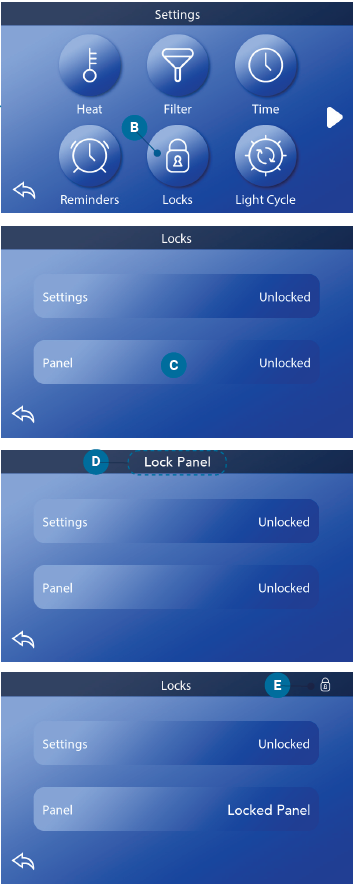
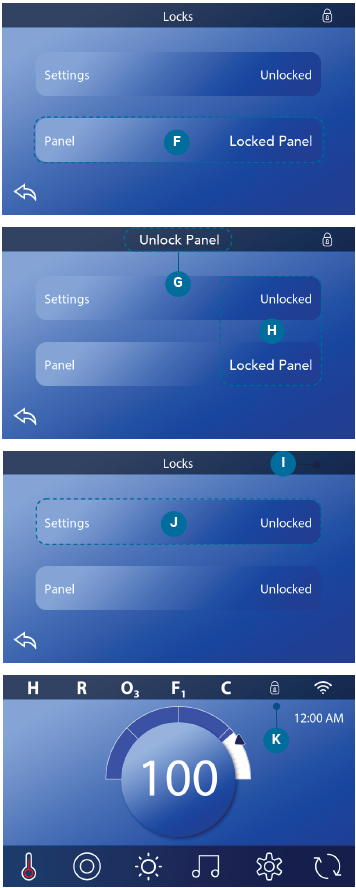
Follow these steps to lock the Settings:
1 – Press the Settings button on the
Main screen.
2 – Press the Locks button (B) on the
Settings screen
3 – Press the Panel button (C) on the Locks screen.
“Lock Panel” will appear at the top of the screen (D).
4 – Press-&-hold “Lock Panel” (D) for five seconds. After five seconds a Lock icon (E) will appear in the top row. The lock icon also appears in the top row of the Main screen. The panel is now locked.
Follow these steps to unlock the Settings:
1 – Press the Panel button (F) in the Locks screen,
and “Unlock Panel” will appear at the top of
the screen (G).
2 – Press-&-hold “Unlock Panel” (G) for five seconds. After five seconds the Lock icon will disappear from the top row ( I ) of the Locks screen. The panel is now Unlocked.
Follow the same steps to lock/unlock the panel. Lock icons appear in these locations (E)(H) when the Panel and/or Settings are locked.
Note: If your spa has two panels, the lock/unlock feature is applied to both panels.